Wallet Connection
Overview
The wallet connection module allows users to connect their Web3 wallets to interact with the DeFi platform. Currently, the platform supports the Klever Extension wallet, with plans to expand to other wallets in the future.
Connection Flow
1. Initial State
- Connect Button: Located in the header of the application
- Appearance: Orange button with "Connect" text
- State: Visible when no wallet is connected
2. Wallet Selection
When the user clicks the "Connect" button:
- A modal sheet slides in from the right
- Title: "Connect Wallet"
- Subtitle: "Choose a wallet to connect to our service."
- Available Wallets:
- Klever Extension (currently the only option)
- Each wallet option shows an icon and name
- Arrow indicator for selection
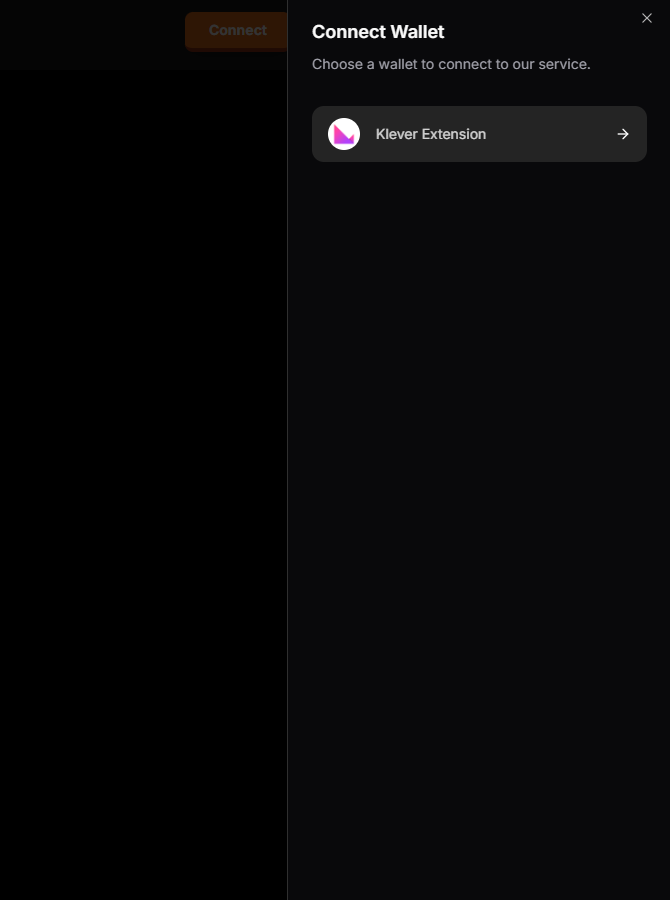
3. Connected State
After successful connection:
- The "Connect" button is replaced with the wallet address display
- Address Display: Truncated wallet address (e.g., "klv1cxuar8...nlksszzrg04")
- Dropdown Indicator: Arrow showing additional options are available
- Copy Address: Button to copy the wallet address
- Disconnect: Button to disconnect the wallet
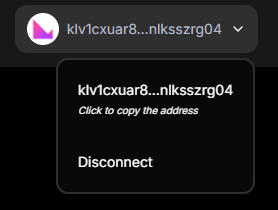
4. Wallet Options
When clicking on the connected wallet address:
- A dropdown menu appears
- Full Address: Complete wallet address with "Click to copy the address" helper text
- Disconnect Option: Button to disconnect the wallet
User Interactions
-
Connecting a Wallet:
- User clicks the "Connect" button in the header
- Selects Klever Extension from the wallet options
- Confirms the connection in the wallet extension popup
- Upon successful connection, the address appears in the header
-
Copying Wallet Address:
- User clicks on their wallet address in the header
- Clicks on the address in the dropdown
- Address is copied to clipboard
-
Disconnecting a Wallet:
- User clicks on their wallet address in the header
- Selects "Disconnect" from the dropdown
- Wallet is disconnected and the "Connect" button reappears
Technical Implementation Notes
Wallet Integration
- Integration with Klever SDK Web for wallet connection
- Secure connection handling with proper error management
- Event listeners for connection state changes
State Management
- Global wallet connection state maintained through WalletContext
- Persistent connection across page navigation
- Auto-reconnection capability for returning users
User Experience Considerations
- Clear feedback for connection success/failure
- Accessible click targets for all interaction points
- Mobile-responsive design for all connection components
- Proper loading states during connection process
Security Best Practices
- No storage of private keys or sensitive wallet information
- Secure connection protocols
- Clear disconnection process
- Transparent permission requests
Future Enhancements
- Support for additional wallet providers
- Enhanced wallet information display
- Transaction history integration
- Wallet balance summary